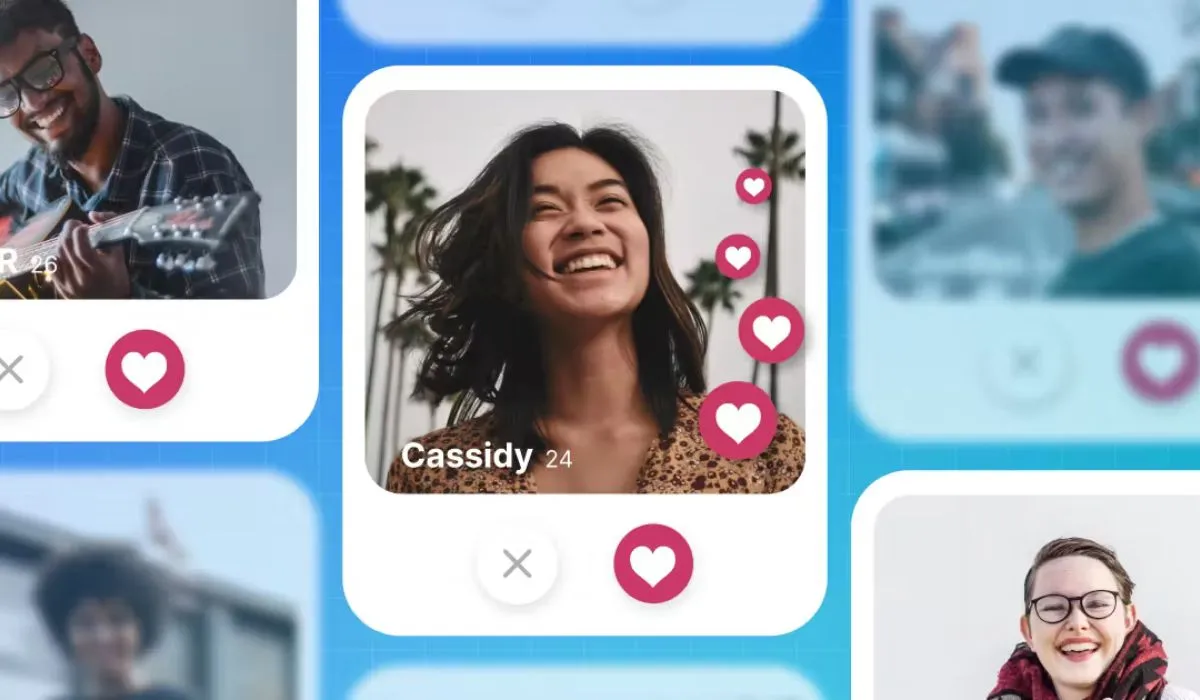WhatsApp has over 2 billion users—and chances are, you’re one of them. It’s the go-to app for messaging, voice calls, video chats, and staying in touch with friends, family, and coworkers.
But with all this convenience comes a trade-off: privacy.
Most users stick to the default settings without realizing just how much personal information they’re giving away. If you haven’t explored WhatsApp’s privacy settings, you’re likely exposing more than you think.
Here’s a straight-up look at the key WhatsApp privacy features you’re probably not using—but should be.
1. Who Can See Your Last Seen & Online Status
Default: Everyone can see when you were last active and if you’re currently online.
Why it matters: This information lets people track your habits, know when you’re ignoring them, or see when you’re available—whether you like it or not.
What to do:
Go to Settings > Privacy > Last Seen & Online
Set “Who can see my last seen” to:
- Nobody (Maximum privacy)
- My Contacts or My Contacts Except… for custom control
And match the online status to your last seen preferences.
2. Turn Off Read Receipts (Blue Ticks)
Default: When you read a message, the sender sees two blue ticks.
Why it matters: It pressures you to reply immediately and removes your ability to read in peace.
What to do:
Settings > Privacy > Read Receipts
Turn it off. You won’t send or receive read receipts—except for group chats.
3. Control Who Can Add You to Groups
Default: Anyone with your number can throw you into a random group.
Why it matters: It opens the door to spam, scams, and awkward social situations.
What to do:
Settings > Privacy > Groups
Choose:
- My Contacts
- My Contacts Except… to block specific people
You’ll get a private invite instead of being automatically added.
4. Profile Photo, About, and Status Visibility
Default: Your profile photo, bio, and status are visible to everyone.
Why it matters: That’s a lot of personal info open to strangers, scammers, and data scrapers.
What to do:
Settings > Privacy > Profile Photo / About / Status
Set each to:
- My Contacts
- Or My Contacts Except… to fine-tune visibility
5. Disappearing Messages (Auto-Delete)
Default: Messages are stored forever unless deleted manually.
Why it matters: Permanent message history means more risk if your phone gets hacked or lost.
What to do:
Settings > Privacy > Default Message Timer
Set messages to auto-delete after 24 hours, 7 days, or 90 days for new chats.
You can also enable this manually in any chat by tapping the contact’s name.
6. Fingerprint or Face Unlock for the App
Default: Anyone with access to your phone can open WhatsApp.
Why it matters: If your phone is unlocked—even briefly—someone can snoop.
What to do:
Settings > Privacy > Screen Lock
Enable Face ID or Fingerprint Lock (feature availability varies by device).
You can also set how soon WhatsApp locks after use.
7. Blocked Contacts List
Default: You might still be open to messages or calls from people you’d rather avoid.
Why it matters: Blocking gives you control. It’s your inbox—set your boundaries.
What to do:
Settings > Privacy > Blocked Contacts
Review who’s blocked. Add anyone you don’t want to hear from.
Bonus: Two-Step Verification
This isn’t in the Privacy tab, but it’s a must.
Why it matters: It adds a PIN to your WhatsApp account. Even if someone steals your SIM, they can’t access your messages.
What to do:
Settings > Account > Two-step verification
Enable it and set a PIN. You’ll also add an email for reset access.
Final Thoughts
Privacy on WhatsApp isn’t just about paranoia—it’s about control.
These settings let you decide who sees what, who contacts you, and how long your data lives.
The defaults don’t protect you. But with a few quick tweaks, you can lock things down and still use WhatsApp the way it was meant to be—easy, fast, and stress-free.