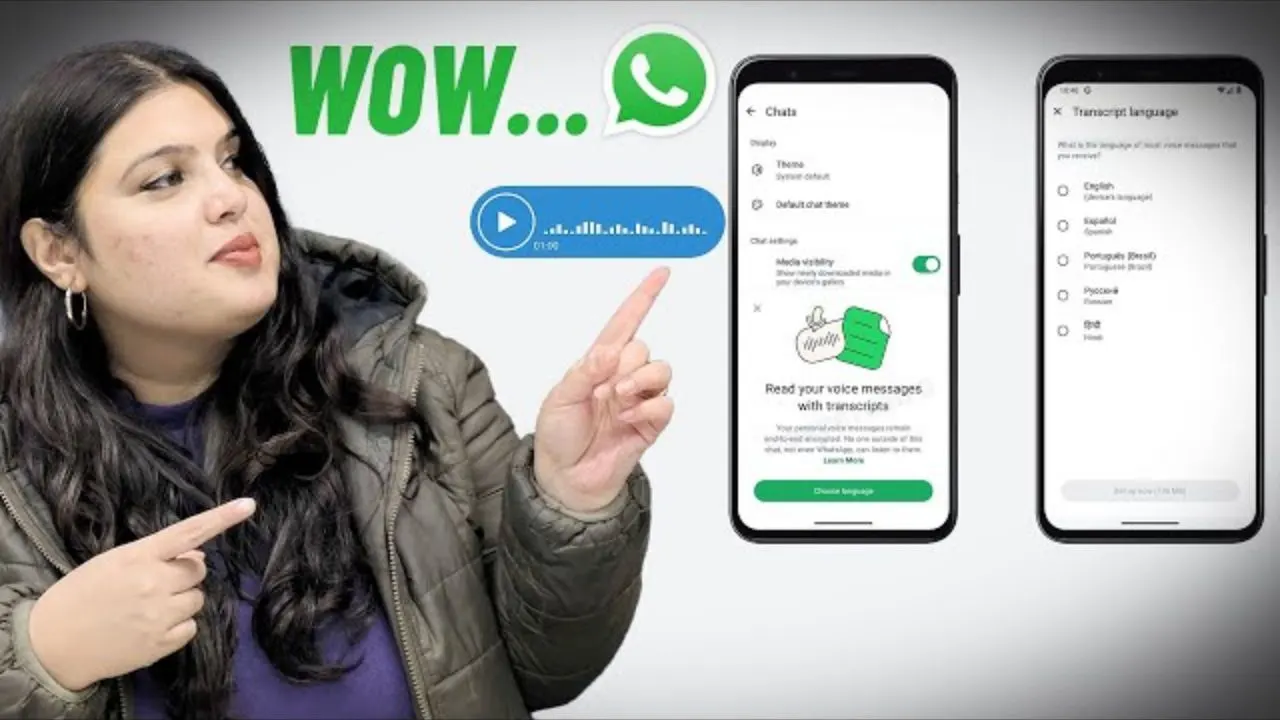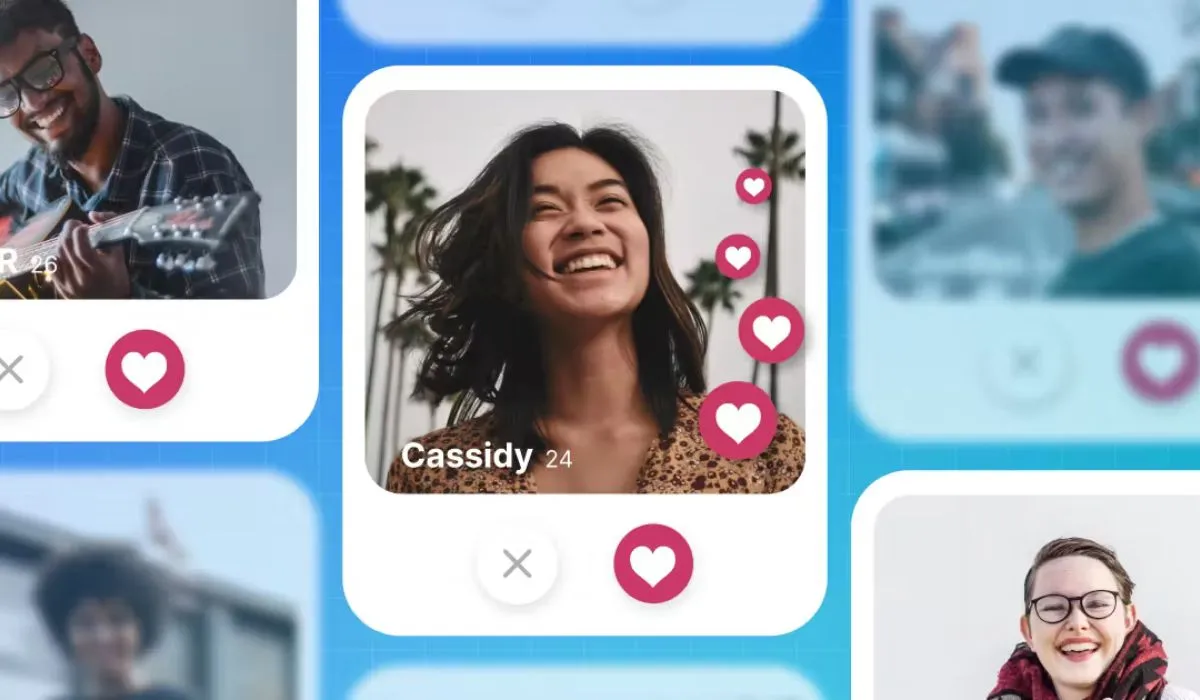In an age where our most important conversations—personal and professional—happen over WhatsApp, losing your chat history can be a real nightmare. Whether you’re switching phones, facing storage issues, or simply want peace of mind, regular backups are the key to keeping your messages safe.
In this post, we’ll walk you through the top WhatsApp chat backup tips so you never lose a message again.
1. Enable Cloud Backup First Thing
WhatsApp allows you to back up chats to Google Drive (Android) or iCloud (iPhone). Here’s how to enable it:
- On Android:
Go to Settings > Chats > Chat backup > Back up to Google Drive, and choose a frequency (daily, weekly, monthly). - On iPhone:
Head to Settings > Chats > Chat Backup > Auto Backup, and select your preferred schedule.
📌 Tip: Daily backups ensure you lose almost no data if something goes wrong.
2. Manually Backup Before Major Changes
If you’re about to switch phones, uninstall WhatsApp, or reset your device, perform a manual backup:
- On Android: Settings > Chats > Chat backup > BACK UP
- On iPhone: Settings > Chats > Chat Backup > Back Up Now
This ensures your latest messages are saved just before you make any big changes.
3. Use the Same Phone Number and Google/Apple Account
Your backup is linked to your phone number and cloud account. Make sure you’re using:
- The same Google account on Android.
- The same Apple ID on iPhone.
Without the correct credentials, WhatsApp won’t find your old backup during reinstallation.
4. Check Your Storage Space
Backups can fail if you don’t have enough storage in your Google Drive or iCloud account. Make sure to:
- Keep at least 1–2 GB free in your cloud storage.
- Clear unnecessary files from your cloud account if you’re running out of space.
5. Include Videos Wisely
While videos are part of our daily chats, they can bloat your backup file. If storage is a concern:
- Go to Settings > Chats > Chat backup
- Turn Include videos off to reduce backup size.
This way, you’ll still back up all texts and photos without heavy video files.
6. Use End-to-End Encrypted Backups
For added security, WhatsApp now offers end-to-end encrypted backups.
- Turn it on via Settings > Chats > Chat Backup > End-to-end Encrypted Backup
- Set a password or 64-digit key
Only you will have access to the backup—not even WhatsApp can read it.
7. Transfer Backups When Changing Phones
- Android to Android: Use Google Drive backup
- iPhone to iPhone: Use iCloud
- iPhone ↔ Android: Use the official Move to iOS or WhatsApp Transfer tool. Newer versions of WhatsApp support this cross-platform migration.
Always ensure a backup is taken before switching devices.
8. Keep WhatsApp Updated
WhatsApp frequently improves the backup process. Using the latest version of the app ensures:
- Compatibility with cloud services
- Bug fixes for failed backups
- Access to the latest backup features like encryption
9. Restore from Backup (When Needed)
When you reinstall WhatsApp:
- Use the same phone number
- Use the same cloud account
- WhatsApp will detect the backup and prompt you to restore
Just tap “Restore” and wait—your chats will return as they were.
10. Backup to Local Storage (Android Only)
Android users get an automatic local backup stored in their phone’s internal memory daily.
- You’ll find it in /WhatsApp/Databases/ folder
- You can manually copy this file to a computer or external drive as a backup of your backup
⚠️ Note: These local backups are not accessible on iPhones.
Final Thoughts
Don’t wait until you lose your chats to think about backups. With just a few taps, you can safeguard years of conversations, important memories, and critical info. Regularly backing up WhatsApp is a small effort that saves big headaches.