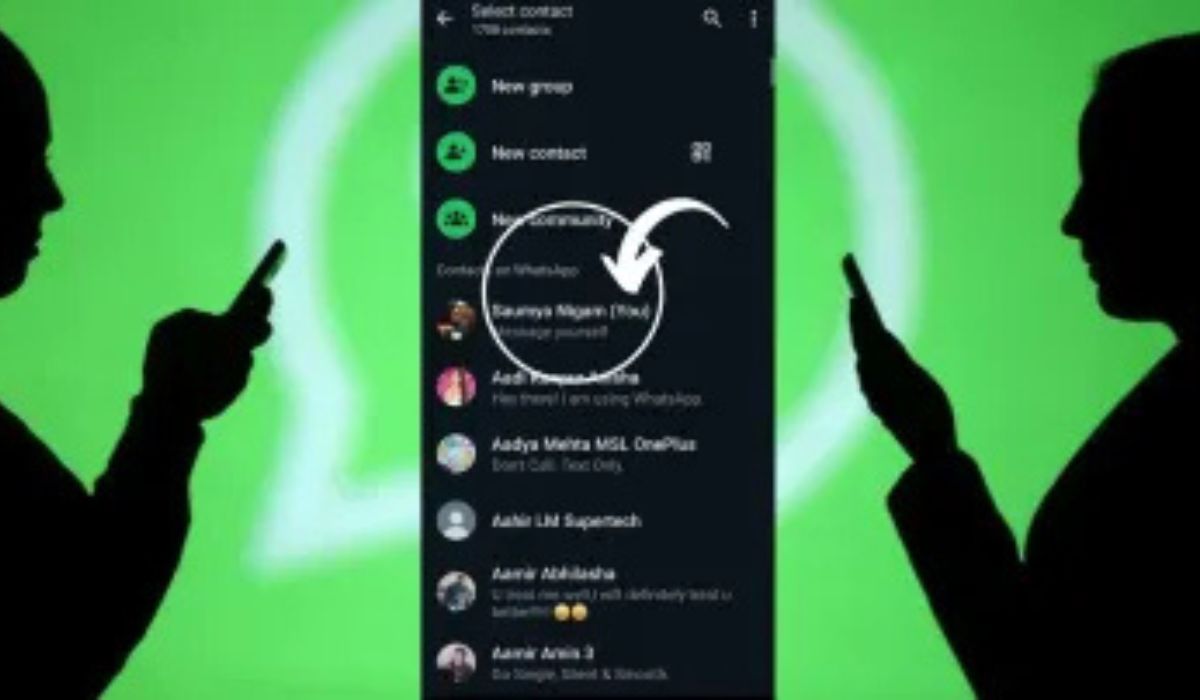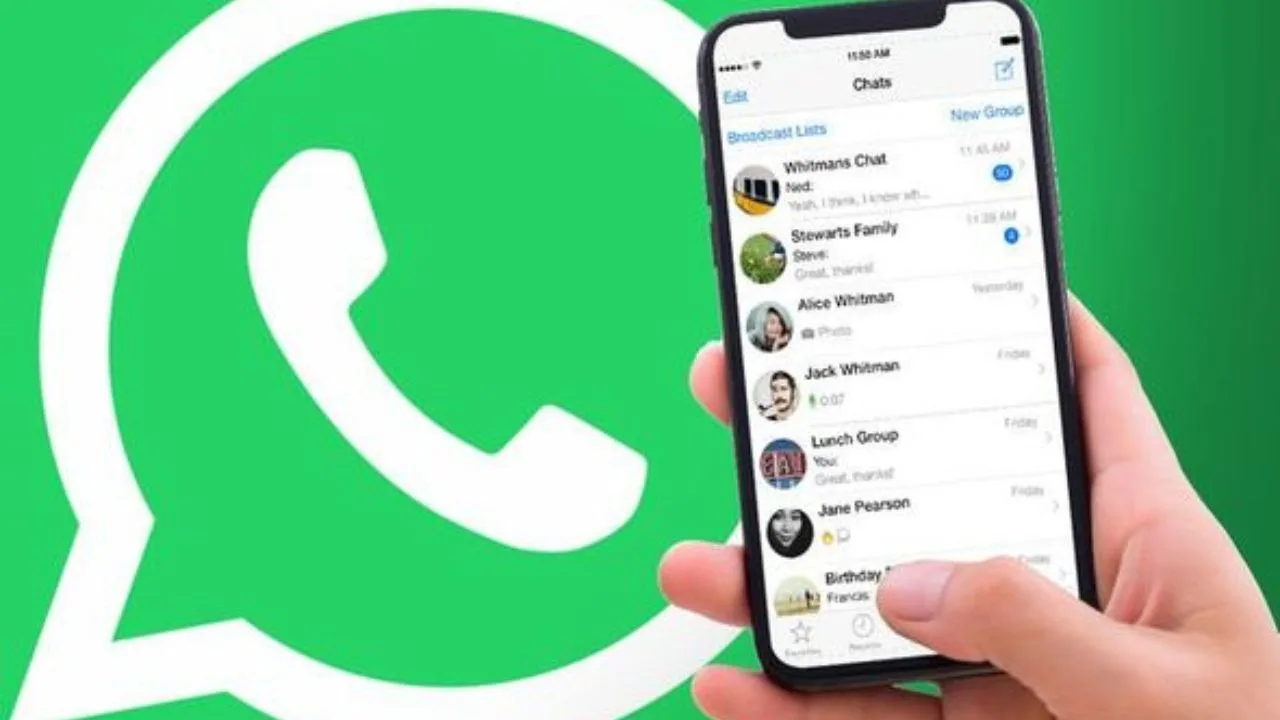Sometimes you just need to send someone a quick message—no need to clutter your contact list for a one-time chat.
Whether you’re reaching out to a delivery driver, seller, or service provider, WhatsApp doesn’t require you to save a number to message it. You just need to know the trick.
Here’s how to send WhatsApp messages without saving a number—on Android, iPhone, or even your computer.
✅ The Fastest Method: Use WhatsApp’s Click-to-Chat Link
WhatsApp has an official “click to chat” feature that lets you start a chat with any number, as long as it’s on WhatsApp.
Step-by-Step:
- Open your browser (Chrome, Safari, etc.)
- In the address bar, type this: arduinoCopyEdit
https://wa.me/<number>Replace<number>with the full phone number in international format.
Example: arduinoCopyEdithttps://wa.me/15551234567(That’s +1 for the US, followed by the number.) - Hit enter. You’ll see a green “Continue to Chat” button.
- Tap it, and WhatsApp opens with that number ready to chat.
Notes:
- No dashes, brackets, or symbols—just country code and number.
- The number must be registered on WhatsApp.
🔧 Bonus: Create a Shortcut for Frequent Use
If you use this trick often, create a bookmark with this format:
arduinoCopyEdithttps://wa.me/
Then, when needed, just add the number at the end before hitting enter.
📱 Android: Use a Third-Party Shortcut App
If typing URLs feels like a hassle, there are lightweight Android apps that simplify this:
Popular options:
- Click to Chat [small, no ads]
- Easy Message
- Direct Message for WhatsApp
How They Work:
- Open the app.
- Type the number (with country code).
- Tap “Start Chat” — it opens WhatsApp directly.
These apps don’t access your contacts or messages. They’re just wrappers for the click-to-chat method.
📱 iPhone: Use Siri Shortcuts (Optional)
On iOS, you can create a custom Siri Shortcut to automate this.
Simple Shortcut Method:
- Open the Shortcuts app.
- Tap + → Add Action.
- Choose URL → enter: arduinoCopyEdit
https://wa.me/PHONE(Replace “PHONE” with a prompt or placeholder.) - Add Open URL as the next action.
- Save and name your shortcut (e.g., “Quick WhatsApp”).
Now you can run it and enter any number when prompted.
💻 Desktop: Use the Same Link on WhatsApp Web
If you’re at your computer and want to message someone via WhatsApp Web:
- Go to: arduinoCopyEdit
https://wa.me/15551234567 - It will redirect you to WhatsApp Web with that number opened.
- Hit enter and start chatting.
No software required. Just a browser.
🛑 Why This Matters
- Saves time: No more adding and deleting one-time contacts.
- Keeps your contact list clean.
- Ideal for business, quick responses, or privacy-conscious users.
⚠️ Final Tips
- Always double-check the number before hitting send.
- If it says “Phone number shared via URL is invalid,” make sure:
- You’ve included the full international format.
- The person is on WhatsApp.